Microsoft Excel Employee Punch Clock.
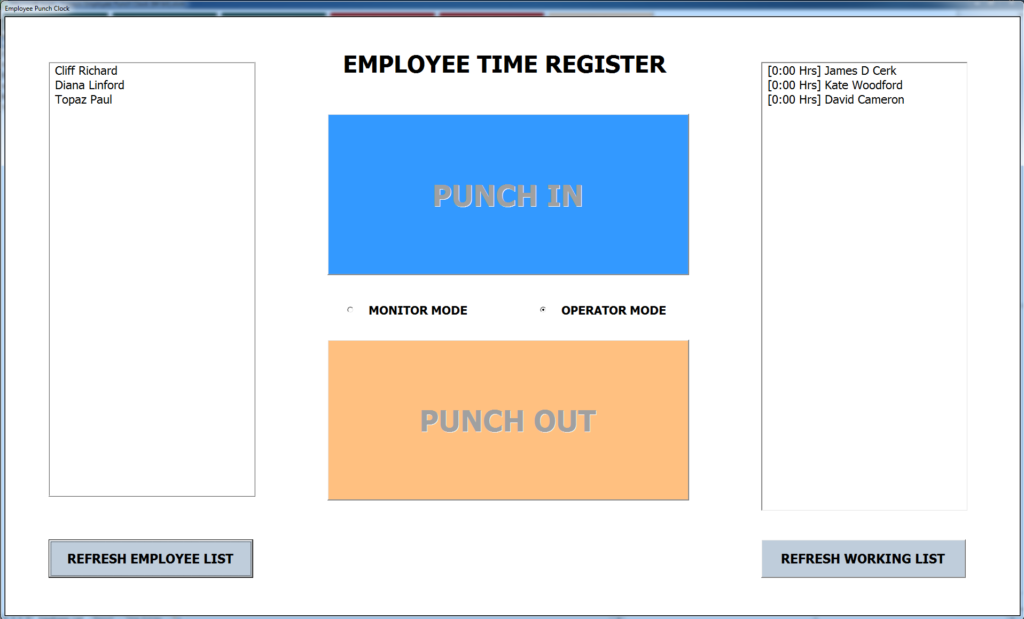
Microsoft Excel Employee Punch Clock is a excel VBA application used to record employee checkIN time and CheckOUT time.
Testing done with the following versions of Office Excel:
Excel 2010 – Written and Tested on a Windows 7 machine using Excel 2010. The application has not been tested using Excel 2010 on Windows 8.
Excel 2013 – The application has been tested using Excel 2013 on Windows 8. The application runs a bit slower. The application has not been tested using Excel 2013 on Windows 7.
Excel 2007 – The application might run using Excel 2007, but this has not been tested.
Excel 2003 – The application will not run using Excel 2003 or legacy excel versions.
Note: This is a development by one of our apprentice students. No support provided. Use as-is.
UserName: admin
Password: admin
Add the file to a location wherein macros are allowed.
Features:
Nightshift automatic checkOUT and CheckIN.
Reporting table (End of month report).
Upto 6 administrators including super administrator.
1000 employee (unlimited but, tested upto 1000 employees)
Can be used with Microsoft Surface Tablet (Full screen enabled)
Screenshots:







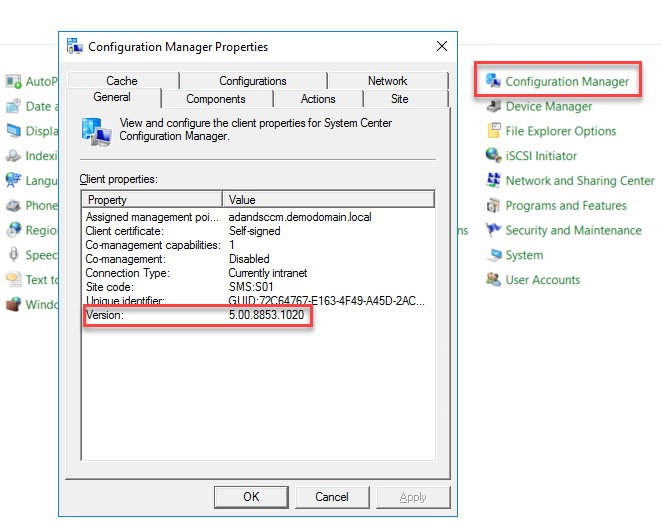
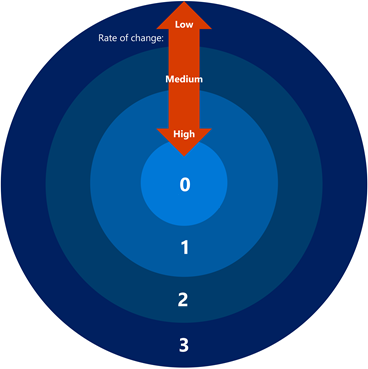

Was that created by Venus Lundy the Graduate from Victoria? I’m sure a lot of small business manufacturers would like this creation. We might need to test it on Office365’s Excel. I like the admin panel.