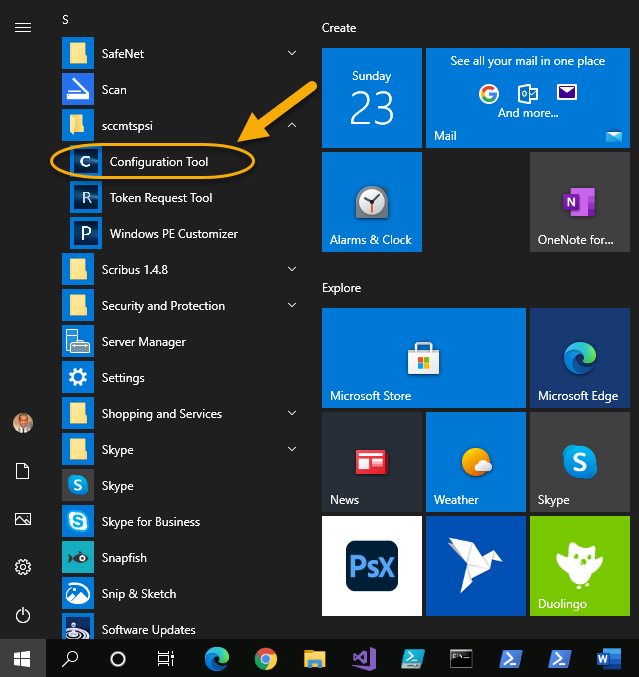- Overview
- Realm setup
- Active Directory & SCCM setup.
- Active directory - Security group
- Active directory - Broker account
- SCCM - Deployment collection
- SCCM - Administrative category for applications
- SCCM - Administrative category for office
- SCCM - Limiting collection for collections
- AD - Parent AD group for AD group list
- AD - Staging OU
- SCCM - Configuration directory
- SCCM - WinPE boot image setup
- Configuration tool & File
- Realm secret key
- Allowed WinPE instances
- Network access account
- Notification account
- Hostname formatting
- Automatically identify hostname
- Overrides
- Active directory staging OU
- MBAM Server details
- SMTP server details
- Notification types
- User state migration (USMT)
- Logs and Profiles location
- Disk setup
- Content availability check
- Error adding collection member
- Error adding AD group member
- Wait for Bitlocker decryption
- Approved hardware
- Extension Attributes
- Using sccmtspsi (Operator view)
- Task sequence steps
- Task sequence error codes
- sccmtspsi error codes
4.Configuration tool & File
The configuration tool is used to generate or edit a “sccmtspsi.config” file.
Click to download the configuration tool from the downloads page.
Note: dot Net framework 4.5 or above is required to run the Configuration tool.
Launch the tool from the Start menu as per the below image.
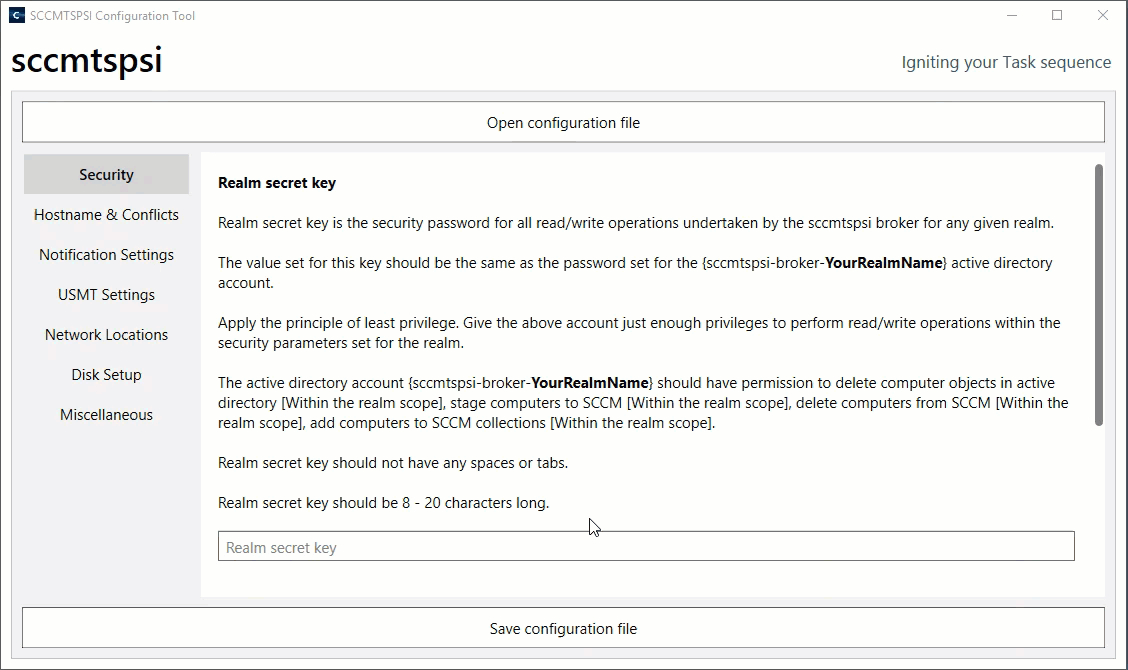
The configuration file is located in the Realm configuration directory as depicted in the image below.
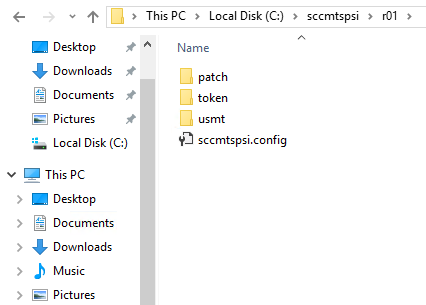
To create a new configuration file. Open the Configuration tool. Input all information (as described in the next section) and save the configuration file into the Realm configuration directory by clicking on the “Save configuration file” button.

To open a pre-created “sccmtspsi.config” file. Open the Configuration tool. Click on the “Open configuration file” button. Browse to the location wherein the configuration file is stored.

A Realm secret key (described in the next section) is required to open a pre-created “sccmtspsi.config” file.