
- Overview
- Realm setup
- Active Directory & SCCM setup.
- Active directory - Security group
- Active directory - Broker account
- SCCM - Deployment collection
- SCCM - Administrative category for applications
- SCCM - Administrative category for office
- SCCM - Limiting collection for collections
- AD - Parent AD group for AD group list
- AD - Staging OU
- SCCM - Configuration directory
- SCCM - WinPE boot image setup
- Configuration tool & File
- Realm secret key
- Allowed WinPE instances
- Network access account
- Notification account
- Hostname formatting
- Automatically identify hostname
- Overrides
- Active directory staging OU
- MBAM Server details
- SMTP server details
- Notification types
- User state migration (USMT)
- Logs and Profiles location
- Disk setup
- Content availability check
- Error adding collection member
- Error adding AD group member
- Wait for Bitlocker decryption
- Approved hardware
- Extension Attributes
- Using sccmtspsi (Operator view)
- Task sequence steps
- Task sequence error codes
- sccmtspsi error codes
5.2.5.Get office application
Office applications are standard SCCM applications that are categorized with the label “sccmtspsi-officesuites-XXX” [Where XXX is the Realm name].
Click on the “Get office applications” button to view a list of office applications configured for the Realm. Select an Operating system image or package before selecting an office application.

Clicking the “Get office applications” button will open the following panel.

Office application setup in SCCM should look similar to the below image.
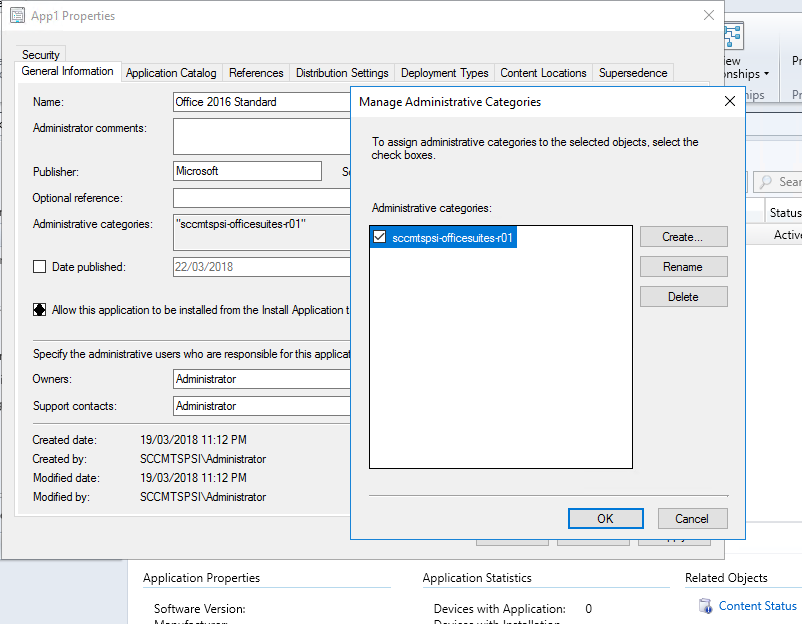
This process will set the following task sequence variables:
- SCCMTSPSISELECTEDOFFICESUITENAME : Name of the SCCM application.
- SCCMTSPSISELECTEDOFFICESUITEPACKAGEID : PackageID of the SCCM application.