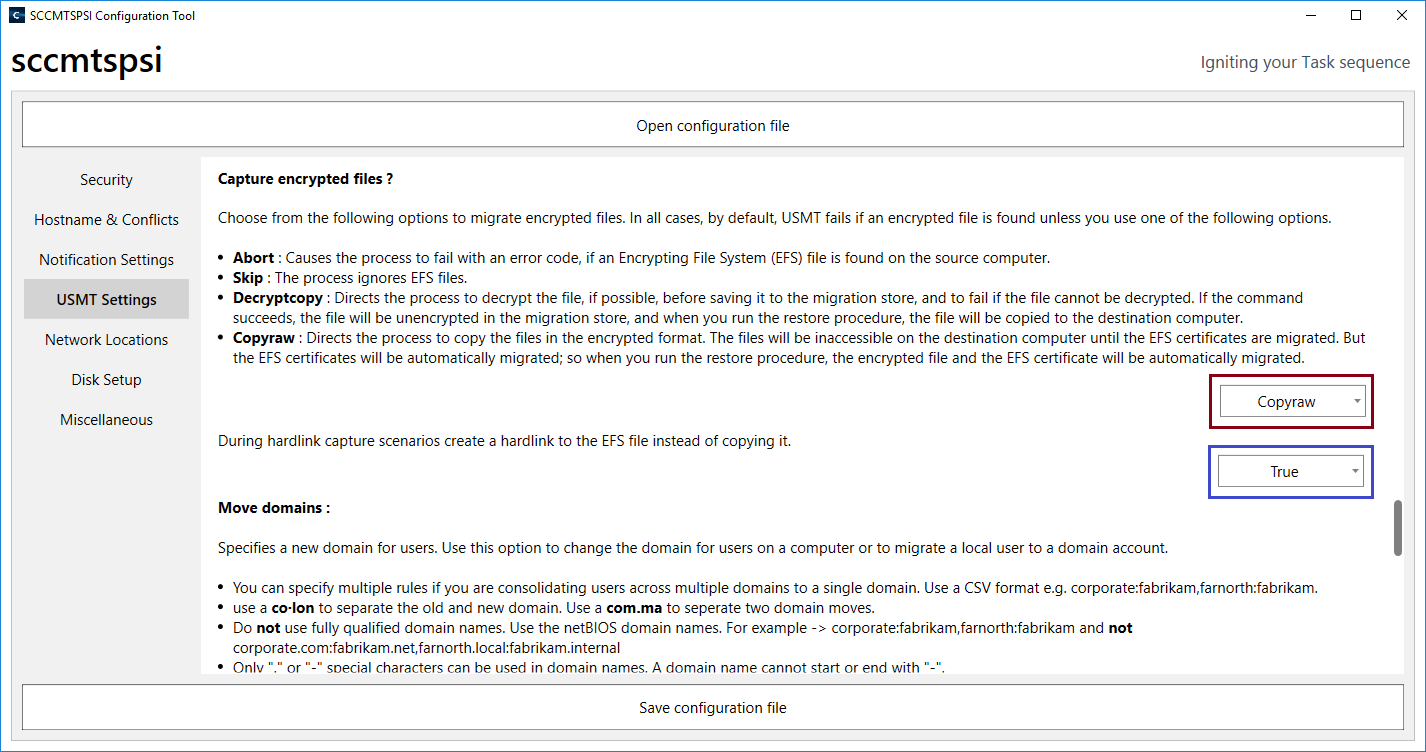- Overview
- Realm setup
- Active Directory & SCCM setup.
- Active directory - Security group
- Active directory - Broker account
- SCCM - Deployment collection
- SCCM - Administrative category for applications
- SCCM - Administrative category for office
- SCCM - Limiting collection for collections
- AD - Parent AD group for AD group list
- AD - Staging OU
- SCCM - Configuration directory
- SCCM - WinPE boot image setup
- Configuration tool & File
- Realm secret key
- Allowed WinPE instances
- Network access account
- Notification account
- Hostname formatting
- Automatically identify hostname
- Overrides
- Active directory staging OU
- MBAM Server details
- SMTP server details
- Notification types
- User state migration (USMT)
- Logs and Profiles location
- Disk setup
- Content availability check
- Error adding collection member
- Error adding AD group member
- Wait for Bitlocker decryption
- Approved hardware
- Extension Attributes
- Using sccmtspsi (Operator view)
- Task sequence steps
- Task sequence error codes
- sccmtspsi error codes
4.12.7.Migrating EFS files
Choose from the following options to migrate encrypted files. In all cases, by default, USMT fails if an encrypted file is found unless you use one of the following options.
Abort : Causes the process to fail with an error code, if an Encrypting File System (EFS) file is found on the source computer.
Skip : Ignore EFS files.
Decryptcopy : Directs the process to decrypt the file, if possible, before saving it to the migration store, and to fail if the file cannot be decrypted. If the process succeeds, the file will be unencrypted in the migration store, and when you run the restore procedure, the file will be copied to the destination computer.
Copyraw : Directs the process to copy the files in the encrypted format. The files will be inaccessible on the destination computer until the EFS certificates are migrated. EFS certificates will be automatically migrated; so when you run the restore procedure, the encrypted file and the EFS certificate will be automatically migrated.
Hard-link : Set this to True; if during hard-link capture scenarios you’d like Encrypting File System (EFS) files to be hard-linked and not copied.