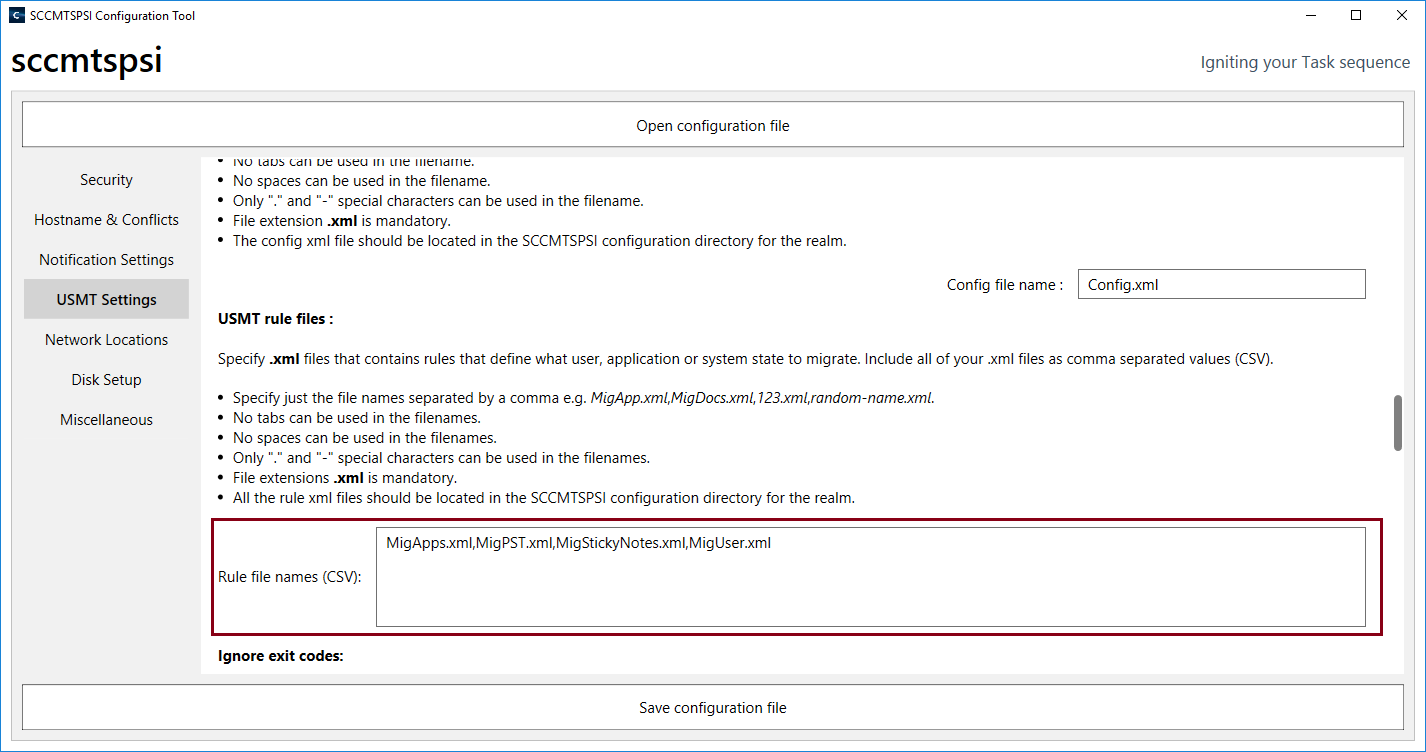- Overview
- Realm setup
- Active Directory & SCCM setup.
- Active directory - Security group
- Active directory - Broker account
- SCCM - Deployment collection
- SCCM - Administrative category for applications
- SCCM - Administrative category for office
- SCCM - Limiting collection for collections
- AD - Parent AD group for AD group list
- AD - Staging OU
- SCCM - Configuration directory
- SCCM - WinPE boot image setup
- Configuration tool & File
- Realm secret key
- Allowed WinPE instances
- Network access account
- Notification account
- Hostname formatting
- Automatically identify hostname
- Overrides
- Active directory staging OU
- MBAM Server details
- SMTP server details
- Notification types
- User state migration (USMT)
- Logs and Profiles location
- Disk setup
- Content availability check
- Error adding collection member
- Error adding AD group member
- Wait for Bitlocker decryption
- Approved hardware
- Extension Attributes
- Using sccmtspsi (Operator view)
- Task sequence steps
- Task sequence error codes
- sccmtspsi error codes
4.12.5.Migration rules XML
You can modify the behavior of a migration by using XML files; these files provide instructions on where and how the USMT tools should gather and apply files and settings. USMT includes three XML files that you can use to customize a basic migration: the MigDocs.xml and MigUser.xml files, which modify how files are discovered on the source computer, and the MigApps.xml file, which is required in order to migrate supported application settings. You can also create and edit custom XML files to further customize your migration.
Save all the migration rule xml’s into the “usmt” folder within the Realm configuration directory. In the below image “r01” is the Realm name.
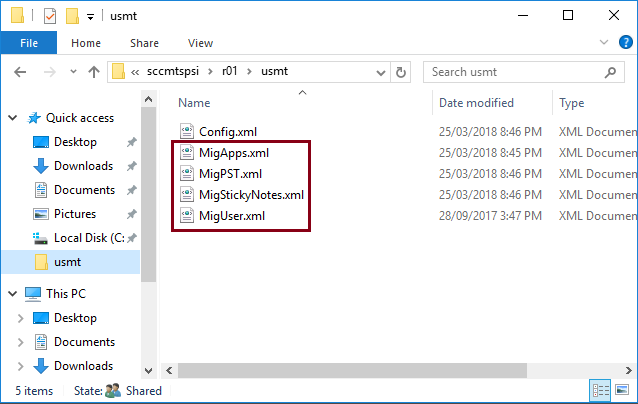
Include all of your .xml files as comma separated values (CSV).