
- Overview
- Realm setup
- Active Directory & SCCM setup.
- Active directory - Security group
- Active directory - Broker account
- SCCM - Deployment collection
- SCCM - Administrative category for applications
- SCCM - Administrative category for office
- SCCM - Limiting collection for collections
- AD - Parent AD group for AD group list
- AD - Staging OU
- SCCM - Configuration directory
- SCCM - WinPE boot image setup
- Configuration tool & File
- Realm secret key
- Allowed WinPE instances
- Network access account
- Notification account
- Hostname formatting
- Automatically identify hostname
- Overrides
- Active directory staging OU
- MBAM Server details
- SMTP server details
- Notification types
- User state migration (USMT)
- Logs and Profiles location
- Disk setup
- Content availability check
- Error adding collection member
- Error adding AD group member
- Wait for Bitlocker decryption
- Approved hardware
- Extension Attributes
- Using sccmtspsi (Operator view)
- Task sequence steps
- Task sequence error codes
- sccmtspsi error codes
5.2.11.Primary users
Use this control to add one more primary users for the machine getting built or rebuilt.
Click on the “Get user list from SCCM” button. This button will only work if an “Operating system image or package” was selected.

Clicking on the “Get user list from SCCM” button will open the below panel.

The “user device affinity” setting should be set to one of the following (preferably the first option).
- Allow user device affinity with auto-approval.
- Allow user device affinity pending administrator approval.
PXE distribution point setting :
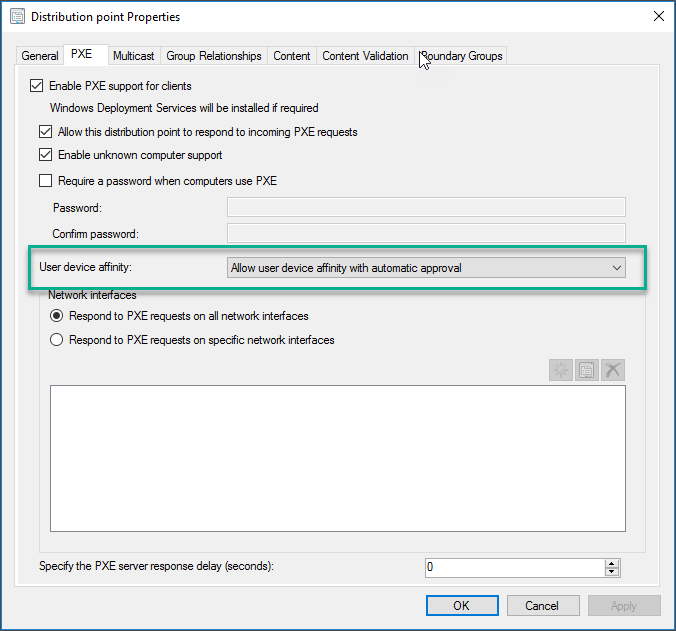
Full and Boot media image :
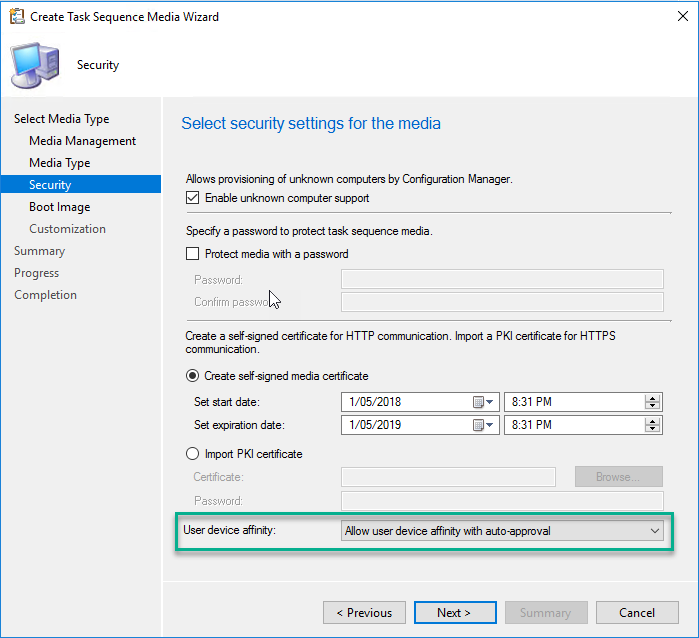
The process sets the task sequence variable SMSTSUdaUsers. The primary users of the device are automatically set at the end of the task sequence.