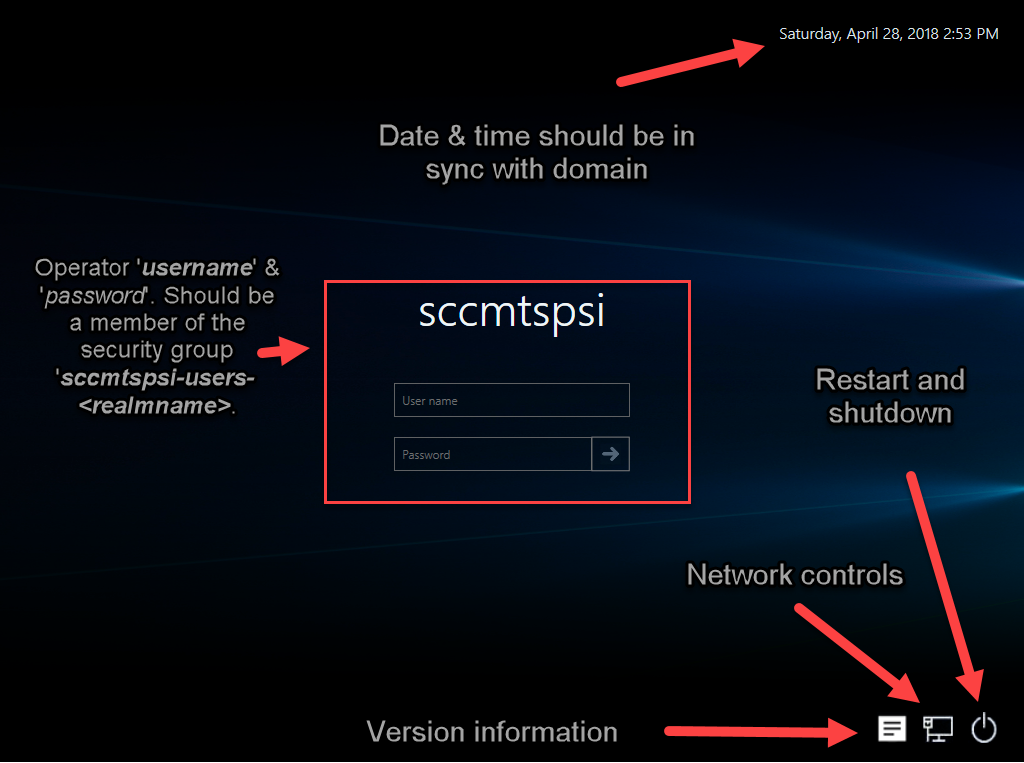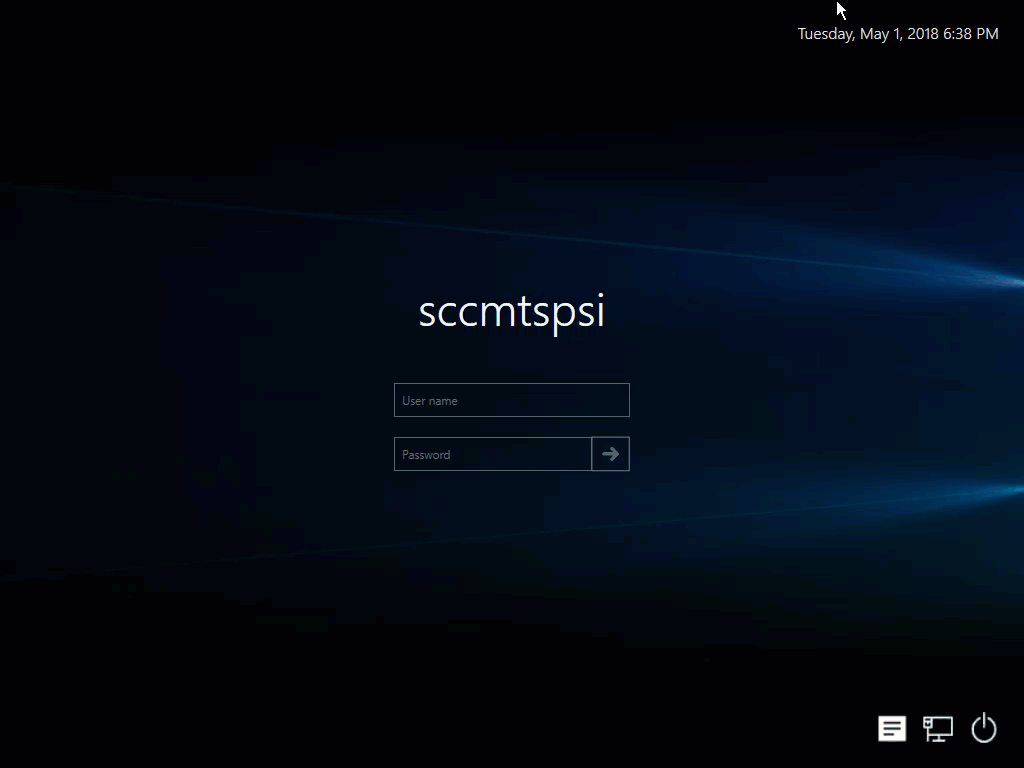- Overview
- Realm setup
- Active Directory & SCCM setup.
- Active directory - Security group
- Active directory - Broker account
- SCCM - Deployment collection
- SCCM - Administrative category for applications
- SCCM - Administrative category for office
- SCCM - Limiting collection for collections
- AD - Parent AD group for AD group list
- AD - Staging OU
- SCCM - Configuration directory
- SCCM - WinPE boot image setup
- Configuration tool & File
- Realm secret key
- Allowed WinPE instances
- Network access account
- Notification account
- Hostname formatting
- Automatically identify hostname
- Overrides
- Active directory staging OU
- MBAM Server details
- SMTP server details
- Notification types
- User state migration (USMT)
- Logs and Profiles location
- Disk setup
- Content availability check
- Error adding collection member
- Error adding AD group member
- Wait for Bitlocker decryption
- Approved hardware
- Extension Attributes
- Using sccmtspsi (Operator view)
- Task sequence steps
- Task sequence error codes
- sccmtspsi error codes
5.1.sccmtspsi login window content
sccmtspsi login screen has the following components.
Login pane : Operators who are members of the sccmtspsi-users-XXX [Where XXX is the Realm name] active directory group can login.
Version info button : Version of the sccmtspsi application.
Time and date : Time and date synchronized from the domain. Incorrect time or date will lead to failed license checks and active directory operations.
Power button : This button will open a context menu with the restart and shutdown option.
Network button: The network button will open a network connections properties sidebar. You can do the following in the network connections sidebar.
- Enable / disable network cards
- Change I.P address / Sub net mask.
- Change default gateway
- Change DNS server.
- Change connection type.