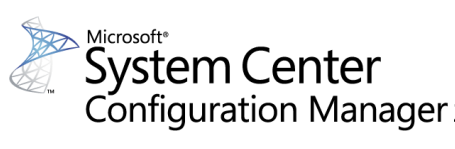Please create an SCCM task sequence and use the run PowerShell script step. Deploy the task sequence. Use the following script.
$tsenv = New-Object -COMObject Microsoft.SMS.TSEnvironment
$BIOSpassword = $tsenv.Value('BIOSpassword')
$devcs = Get-WmiObject -Class win32_computersystemproduct
$strBlueToothStatus = gwmi -class Lenovo_BiosSetting -namespace root\wmi -ErrorAction SilentlyContinue | Where-Object {$_.CurrentSetting.split(",",[StringSplitOptions]::RemoveEmptyEntries) -eq "BluetoothAccess"}
if (!($($strBlueToothStatus.CurrentSetting) -eq "BluetoothAccess,Enable"))
{
(gwmi -class Lenovo_SetBiosSetting –namespace root\wmi).SetBiosSetting("BluetoothAccess,Enable,$BIOSpassword,ascii,us")
(gwmi -class Lenovo_SaveBiosSettings -namespace root\wmi).SaveBiosSettings("$BIOSpassword,ascii,us”)
}
In your target SCCM Collection add a collection variable called ‘BIOSpassword’ and assign it your password.