
- Overview
- Realm setup
- Active Directory & SCCM setup.
- Active directory - Security group
- Active directory - Broker account
- SCCM - Deployment collection
- SCCM - Administrative category for applications
- SCCM - Administrative category for office
- SCCM - Limiting collection for collections
- AD - Parent AD group for AD group list
- AD - Staging OU
- SCCM - Configuration directory
- SCCM - WinPE boot image setup
- Configuration tool & File
- Realm secret key
- Allowed WinPE instances
- Network access account
- Notification account
- Hostname formatting
- Automatically identify hostname
- Overrides
- Active directory staging OU
- MBAM Server details
- SMTP server details
- Notification types
- User state migration (USMT)
- Logs and Profiles location
- Disk setup
- Content availability check
- Error adding collection member
- Error adding AD group member
- Wait for Bitlocker decryption
- Approved hardware
- Extension Attributes
- Using sccmtspsi (Operator view)
- Task sequence steps
- Task sequence error codes
- sccmtspsi error codes
3.9.SCCM - Configuration directory
Create a folder with the name sccmtspsi on one of the drives on the SCCM management point.
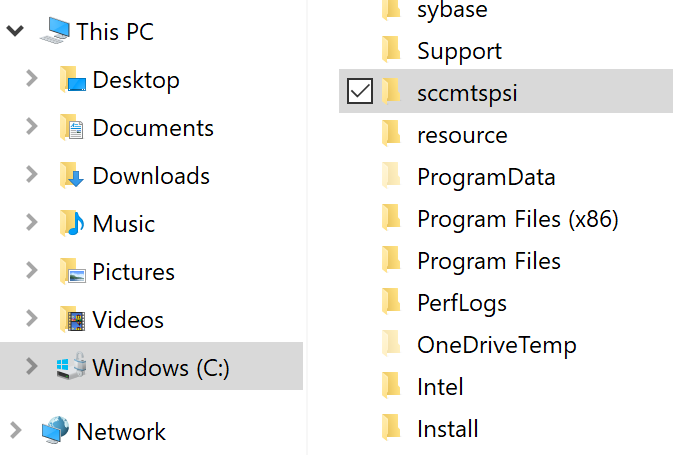
Share the above folder and give it a share name sccmtspsi.
Grant ‘Read‘ Share and NTFS permission to the below security group [Implement strict access controls by removing other security principals].
sccmtspsi-users-XXX
[Where XXX is the Realm name]
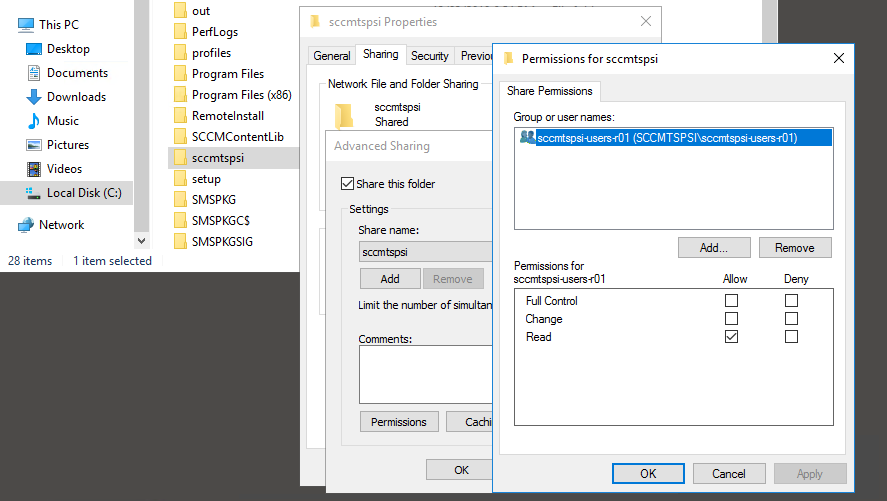
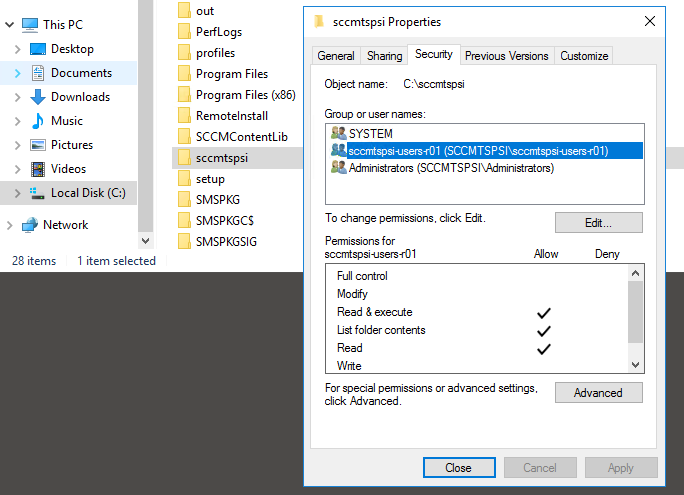
Create a sub-folder and give it the same name as your Realm. If you’ve got multiple realm’s your setup will look similar to the below image.
In the below image r01, ret and xyz are realm names.
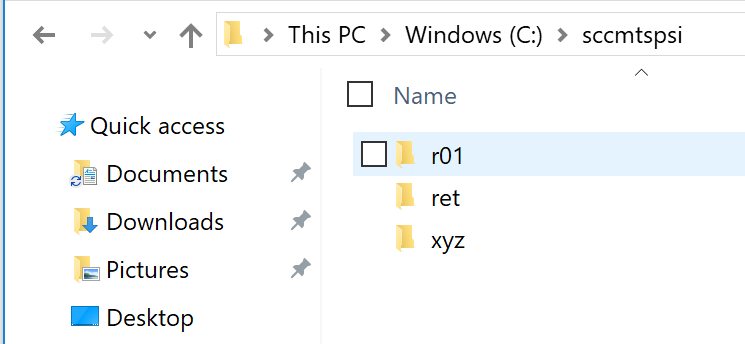
Create the following sub-folders inside the newly created sub-folder (named after the Realm)
- token
- usmt
- patch
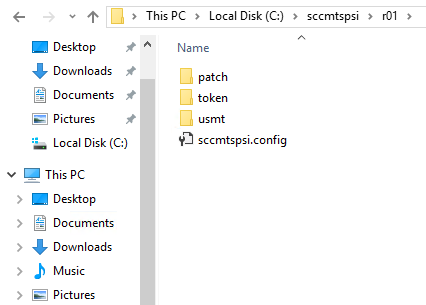
Break inheritance and only grant read access to the realm broker account “sccmtspsi-broker-r01” [r01 is the name of the Realm] for the three sub-folders. Only the Realm broker and administrators will have access to these folders.
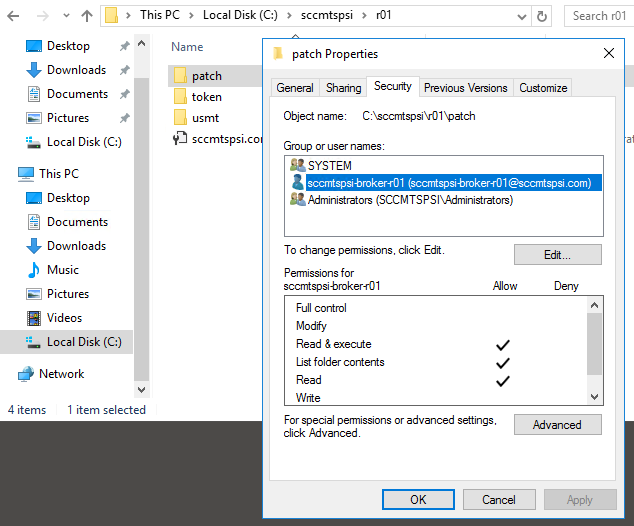
The configuration file :
This is an integral part of SCCMTSPSI. The file “sccmtspsi.config” holds within it the configuration data necessary for SCCMTSPSI to function.
The configuration file is created using the SCCMTSPSI configuration tool. Information on how to create the configuration file using the tool has been documented in another section.
The configuration file resides in the configuration directory for the Realm as seen in the image below.
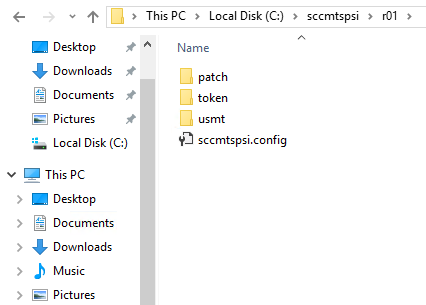
Token folder:
The ‘free.token‘ file will be found in your downloaded ZIP file. The Free license token should be placed inside the ‘token’ sub-folder.
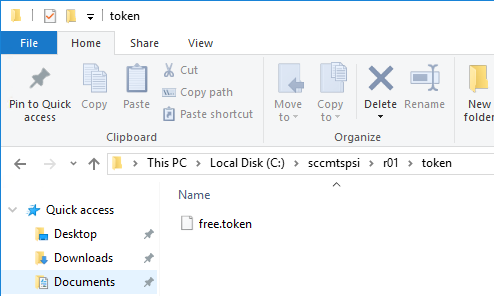
USMT folder:
Save USMT XML files into the “usmt” folder under the Realm configuration directory. In the below image “r01” is the Realm name.
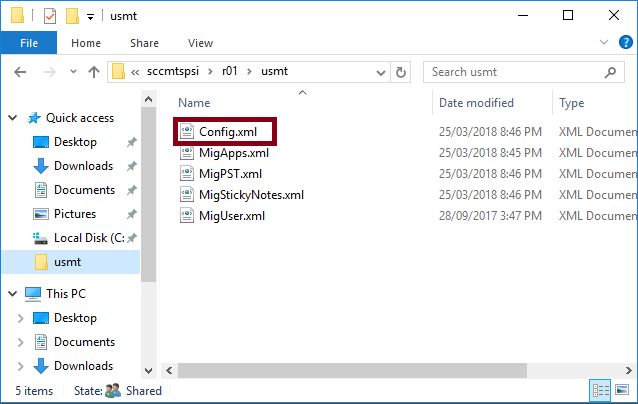
Patch folder:
Special custom subroutines can be initiated at various parts during sccmtspsi run-time.
On request we can develop patches to accomplish tasks specific to your environment.
These patches should be copied to the ‘patch’ sub-folder.