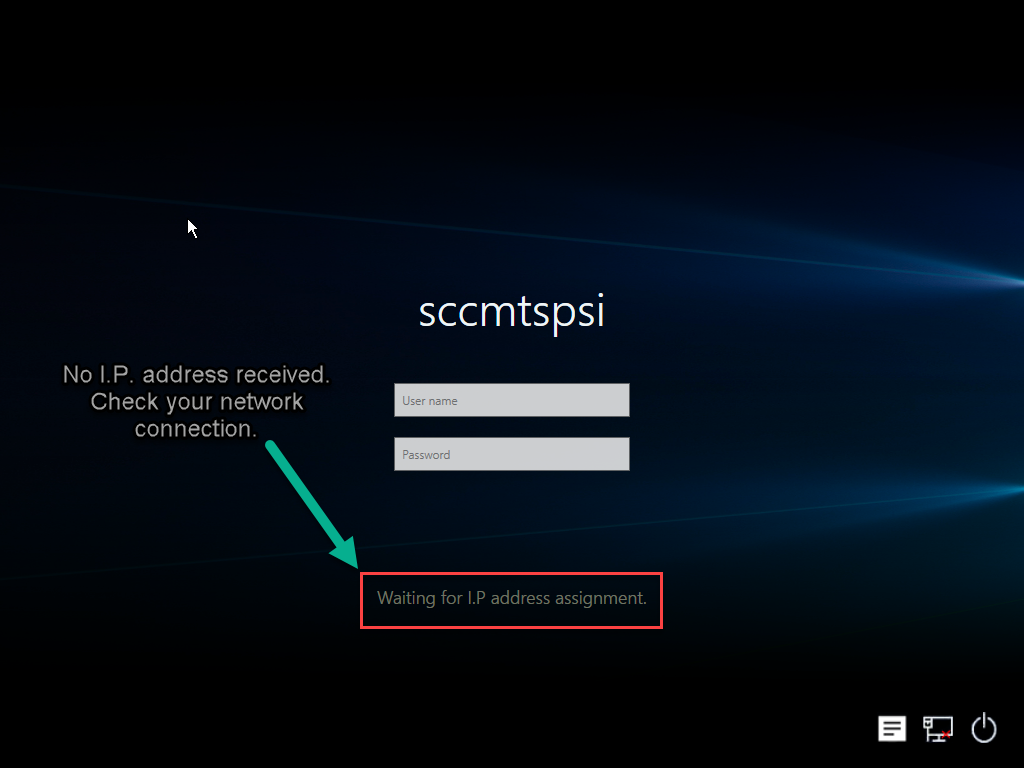- Overview
- Realm setup
- Active Directory & SCCM setup.
- Active directory - Security group
- Active directory - Broker account
- SCCM - Deployment collection
- SCCM - Administrative category for applications
- SCCM - Administrative category for office
- SCCM - Limiting collection for collections
- AD - Parent AD group for AD group list
- AD - Staging OU
- SCCM - Configuration directory
- SCCM - WinPE boot image setup
- Configuration tool & File
- Realm secret key
- Allowed WinPE instances
- Network access account
- Notification account
- Hostname formatting
- Automatically identify hostname
- Overrides
- Active directory staging OU
- MBAM Server details
- SMTP server details
- Notification types
- User state migration (USMT)
- Logs and Profiles location
- Disk setup
- Content availability check
- Error adding collection member
- Error adding AD group member
- Wait for Bitlocker decryption
- Approved hardware
- Extension Attributes
- Using sccmtspsi (Operator view)
- Task sequence steps
- Task sequence error codes
- sccmtspsi error codes
5.Using sccmtspsi (Operator view)
Note:
- Have your customized your WinPE image. Read more.
- If you are booting from a USB boot media remember to check if the WinPE image referenced in the boot media is the same as that which is referenced in the task sequence.
- If you are PXE booting remember to check if the WinPE image referenced by PXE is the same as that which is referenced in the task sequence.
If you have slow network connectivity and your machines have a delay in receiving an IP address. Sometimes the following message is displayed.
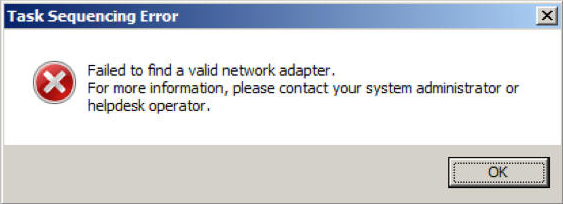
Add the following lines to below file located on your SCCM management point [Create the file if it does not exist). This entry will introduce a 30-second delay before loading the bootstrap. Do the same for the file located under the x86 folder (Change references to x64 to x86)
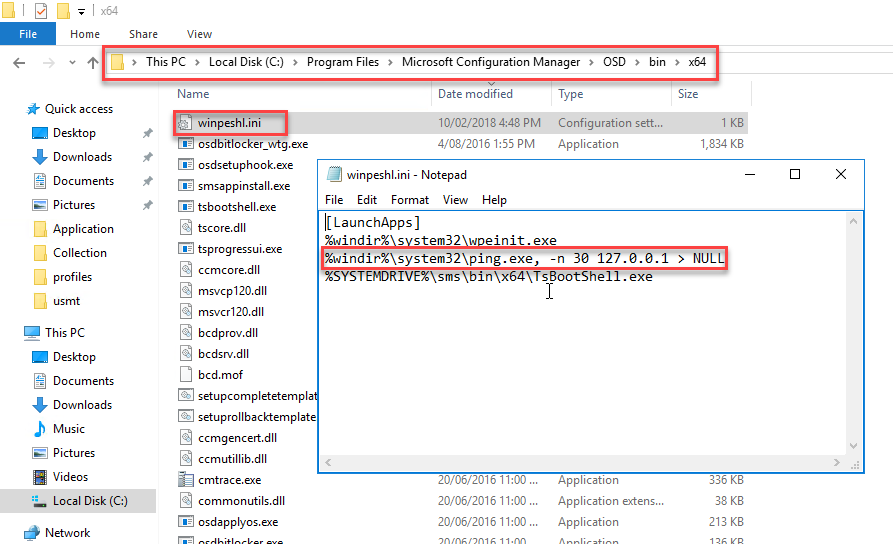
If the network adapter is still disabled or disconnected from the network, sccmtspsi will show the following message.