Record your PowerShell session | Start-Transcript
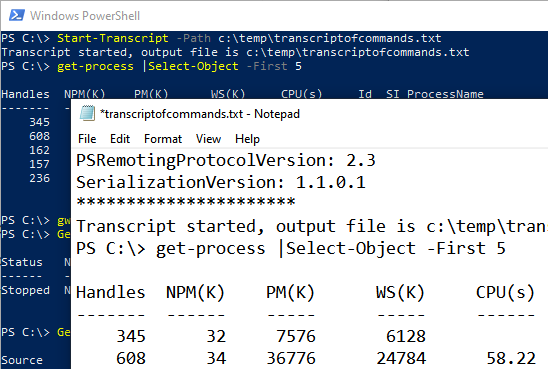
According to Microsoft docs, the Start-Transcript cmdlet creates a record of all or part of a PowerShell session to a text file. The transcript includes all command that the user types and all output that appears on the console.
As a Systems consultant who uses PowerShell all day everyday; I want to record all the commands that I run, either to reuse them or to capture them as proof of execution.
‘Start-Transcript‘ cmdlet in my opinion is one of the best cmdlets out there.
This is how you use it.
Open PowerShell. Type the name of the cmdlet and point at a path you’d like to transcribe to.
 |
 |
Now you’re all set to transcribe. Every thing you see on your screen will be transcribed.
The below image shows 4 commands executed.
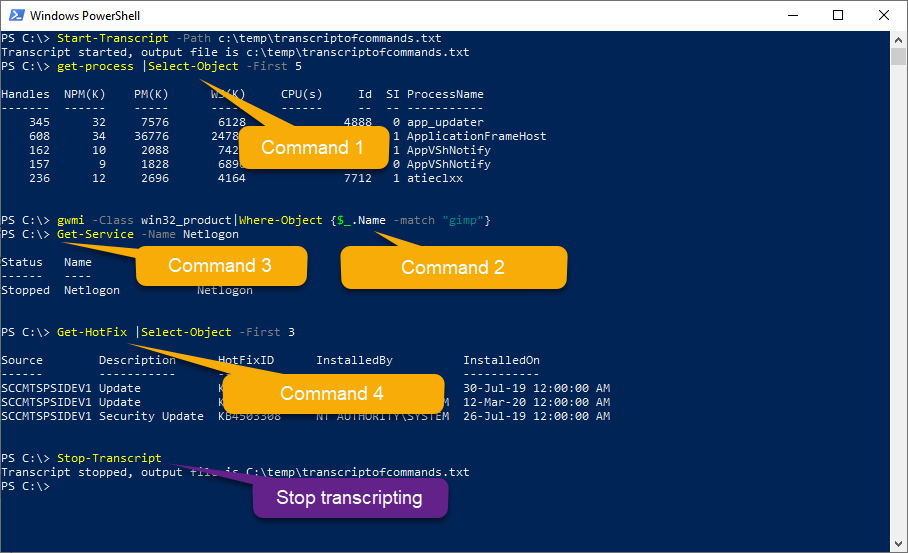
The final command “Stop-Transcript” stops the transcribing process and writes the content of the screen to the file specified in step 1.
The final transcription will like the below image.
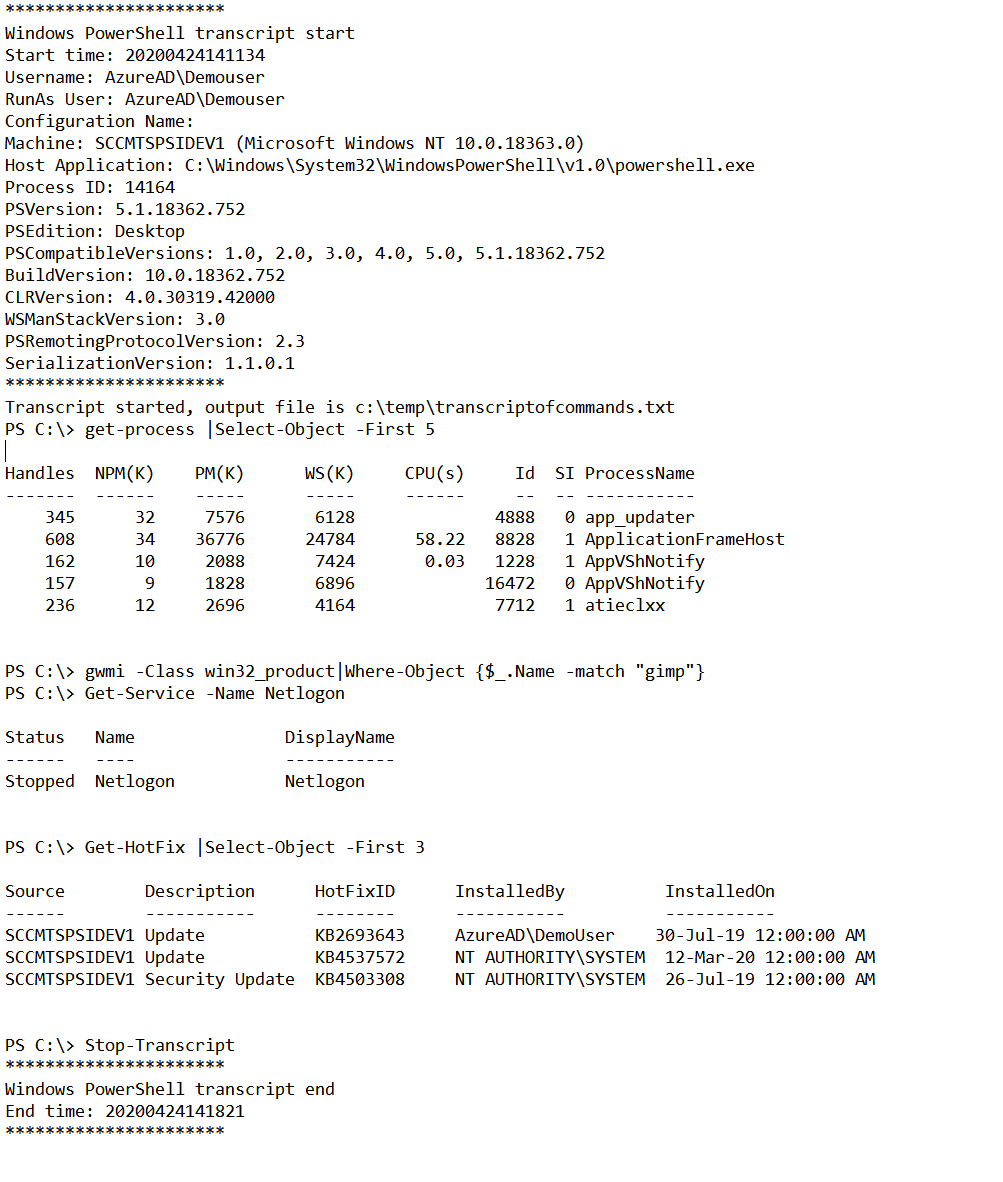


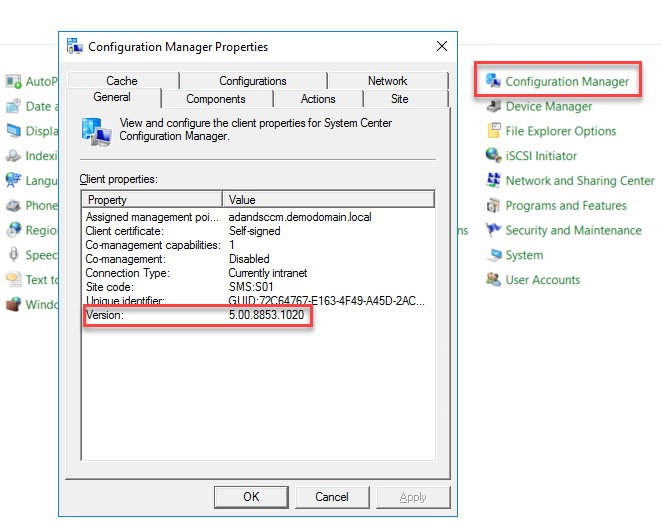
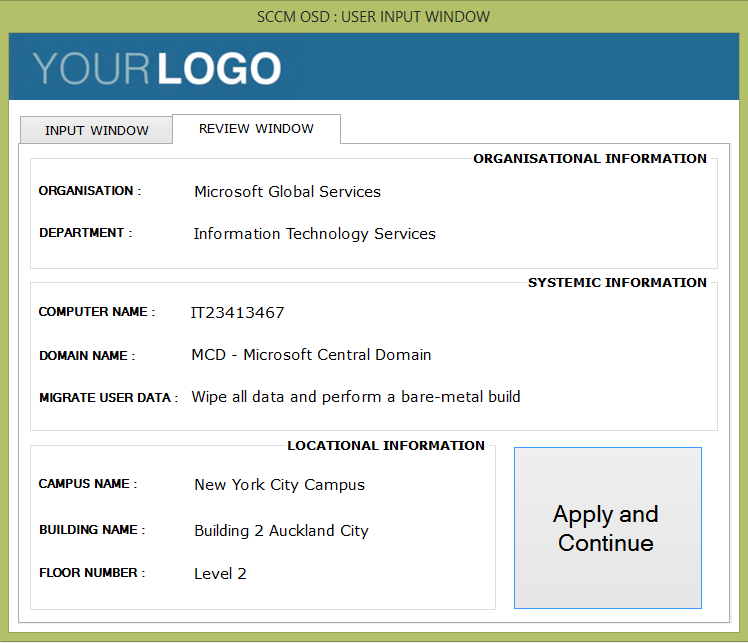
Responses