Steps Recorder (PSR) : Documentation made easy
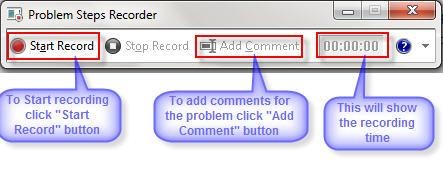
Problem Steps Recorder (Not just for problems) is a windows in-built tool to capture step by step actions and screenshots to reproduce a problem or help resolve a problem.
I’ve used PSR to create:
- How to documentation for end users: A HTML output makes it easy to publish as web content.
- Pictorial walk-through of a user-identified problem to a vendor or developer.
- Documentation for other engineers. e.g. How to create a Maintenance Windows in SCCM.
Pat Altimore has succinctly explained PSR in his blog Pat’s Windows Development Blog.
To record and save steps on your computer – Source Microsoft documentation
- Open Problem Steps Recorder by clicking the Start button , and then typing psr. In the list of results, click psr.
- Click Start Record. On your computer, go through the steps on your computer to reproduce the problem. You can pause the recording at any time, and then resume it later.
- Click Stop Record.
- In the Save As dialog box, type a name for the file, and then click Save (the file is saved with the .zip file name extension).To view the record of the steps you recorded, open the .zip file you just saved, and then double-click the file. The document will open in your browser.

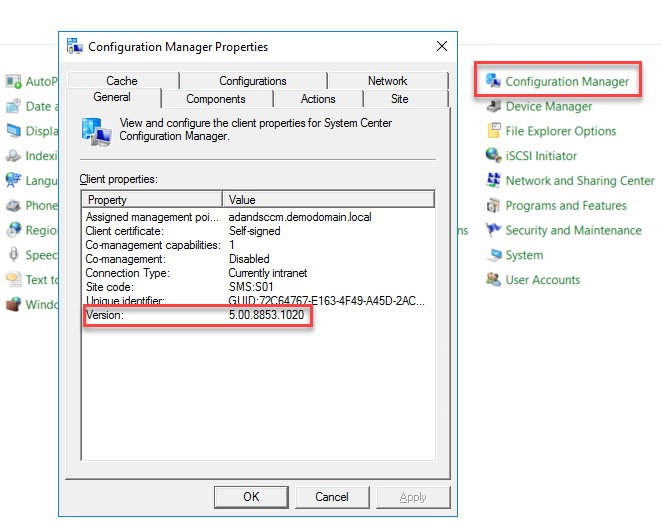


Responses